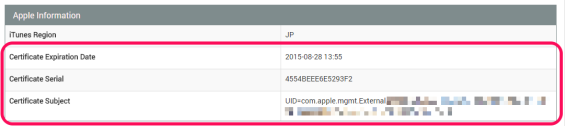Renew Apple Push Certificate
To manage iOS Device, it is mandatory required to renew Apple Push Certificate once a year.
When Unit's Apple Push Certificate will be expired in 30 days is displayed at Alarm, please renew Apple Push Certificate as soon as possible.
Note: For Windows users, please use Google Chrome for this step. Windows Internet Explorer has some problem to use Apple Push Certificate website.
Go to Settings -> Unit Details -> Create/Update Apple Push Certificate

Click Step 1: Download CSR File, and save the file “xxxxxxx.csr”(file name is various) into your local computer. This file is used in next step.
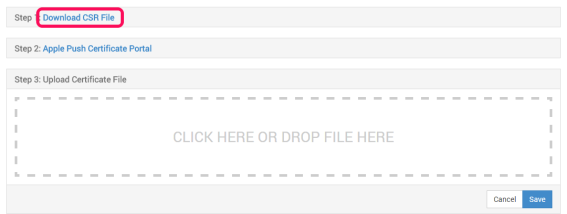
Click Step 2: Apple Push Certificate Portal
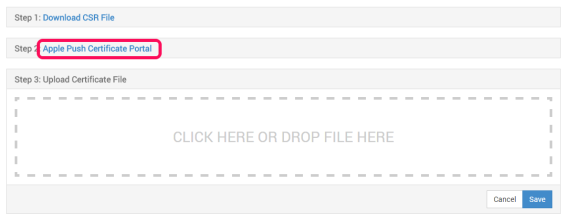
Apple Push Certificates Portal is opened in other tab (or window) on your browser.
Important:
- If Apple Push Certificates Portal is not displayed correctly, set browser zooming as 100%
- Log in by Apple ID. It is strongly recommended to create a new Apple ID for device management only purpose. Do not use your personal Apple ID.
- Do not forget or lost this Apple ID. Apple Push Certificate is expired every year, and need to renew using same Apple ID. If you forget or lost Apple ID, you need to register all devices again.
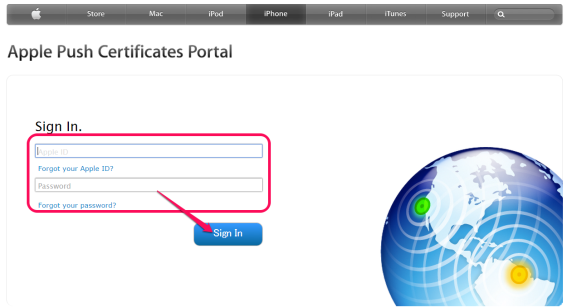
Click Renew at Actions column.
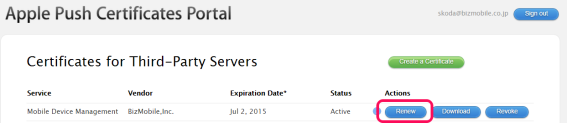
In Terms of Use screen, tick “I have read and agree to these terms and conditions”, and then click Accept.
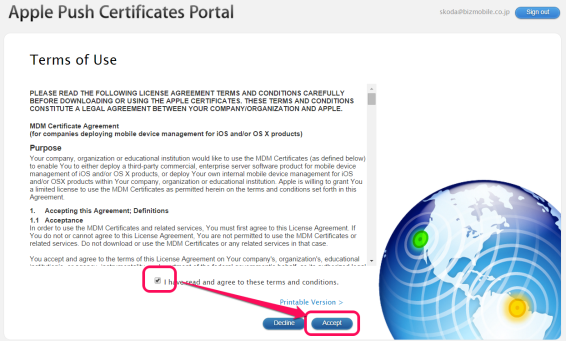
In Renew Push Certificate screen, select the file you saved in step 1.
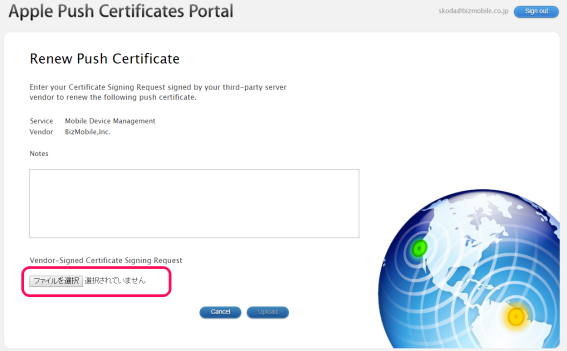
Click Upload.
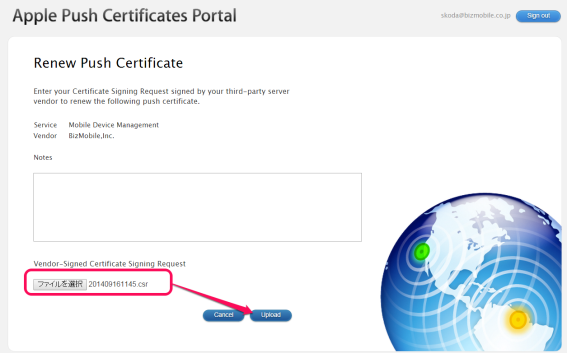
After Upload successfully, Confirmation screen is displayed. Click Download and save the file. After save file, Sign out from this site, and close.
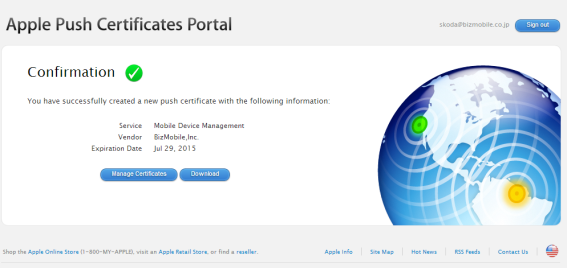
At Step 3: Upload Certificate File area, upload the file named “MDM_ BizMobile,Inc._Certificate.pem”. Drag and drop the file or click this area to open file selection screen. Once selected file, click Save.
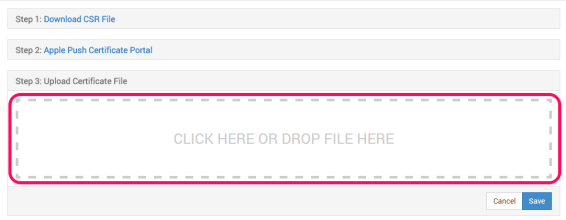
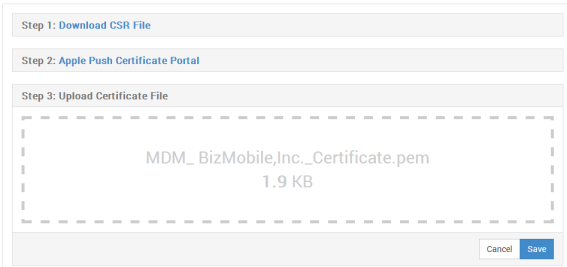
You see the message “The upload certificate process has been successfully.”
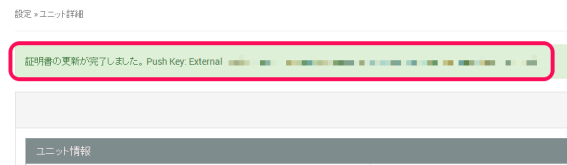
To confirm Apple Push Certificate information, go to Settings -> Unit Details.