Geofences
Create Geofence
Create Geofences to assign to a policy; you can assign multiple geofences to a single policy.
Up to 20 circles can be registered in one geofence.
Note: Due to the specification of the iOS, the maximum number of circles that can be detected is 20 at a time. If the total number of allocated geofence circles exceeds 20, the 20 circles closest to the device will be the valid circles for enter and exit detection.
The accuracy of geofence exit events depends on the accuracy of the iOS and device location information acquisition. It is recommended to set the geofence range after testing on the actual device.
-
Go to [[Geofences]] and click [[Create geofence]] button.
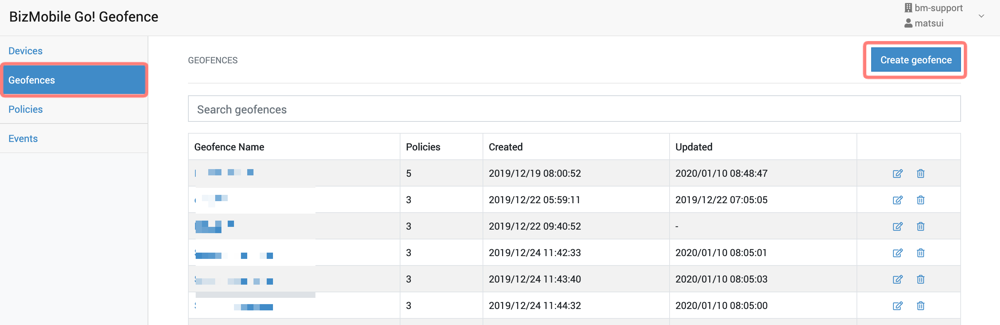
-
Place circles on the map using the procedure [[How to add and create circles]] described later.
-
Enter [[Geofence Name]] and click [[Save]] button to save.
How to add/edit/delete circles
You can switch between drawing mode and editing mode by clicking the icon at the top of the map.
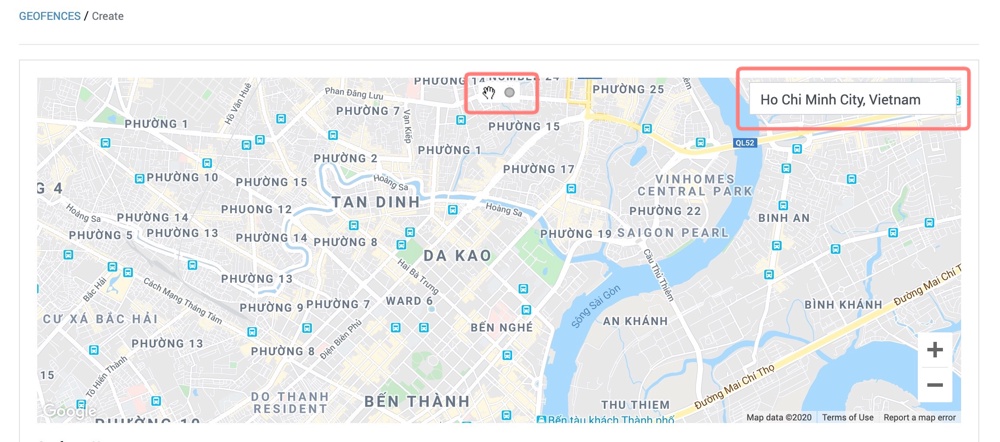
You can place a circle by dragging it on the map with the drawing mode selected. The green circle is the currently selected circle, and you can delete it by pressing the button in the upper left corner. 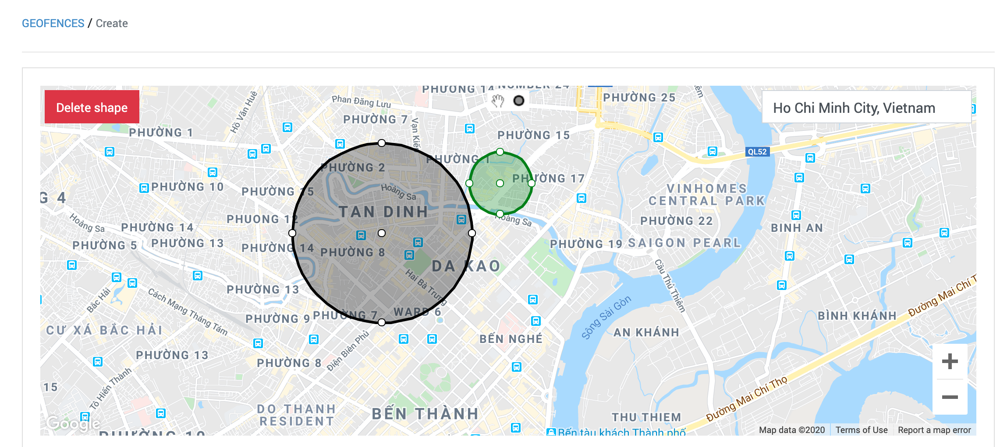
To edit the size or location of the circle, switch to edit mode, then drag and drop a small white points on the target circle