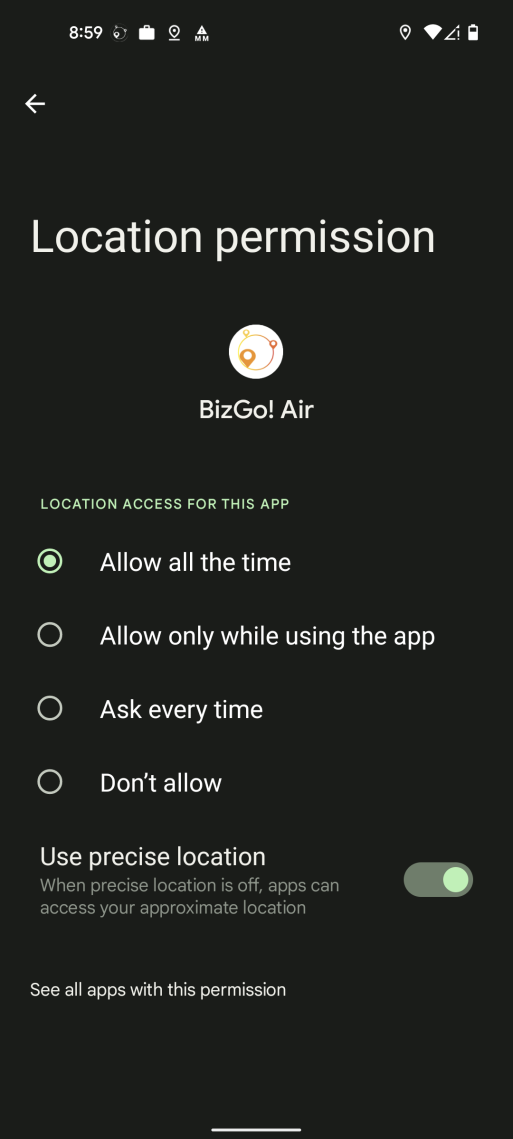Launching the App on the Device and Enabling Location Services and Notifications
You will now proceed with the configuration of the installed application on your device. Please note that the screen transitions and displays may vary depending on the Android device you are using and the version of the operating system.
-
Tap on the "BizGo! Air" app to launch it.
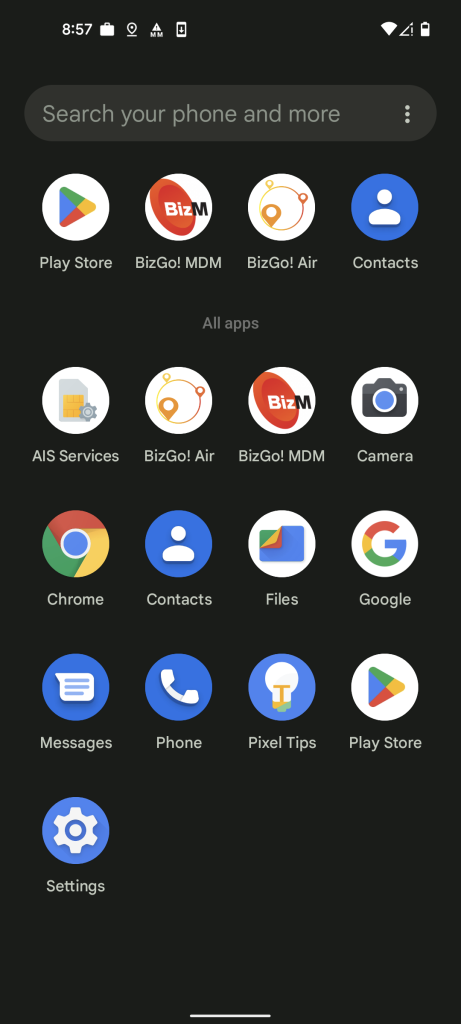
-
During the initial launch, you may encounter a pop-up message similar to the following. Here, you can choose to set the app's location access to "While using the app" or "Allow only this time." By doing so, you will be able to view location information in the management interface.
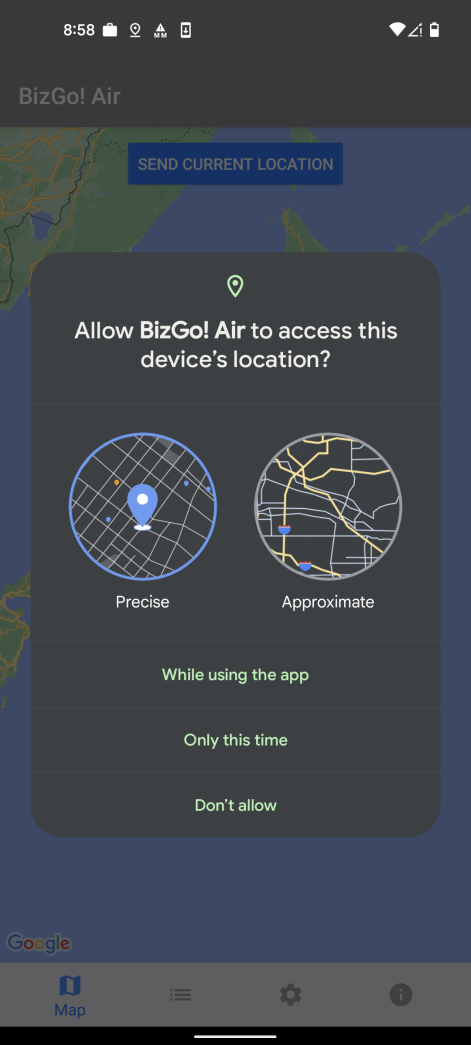
-
Tap "OK" to close the message, and then proceed to open the settings.
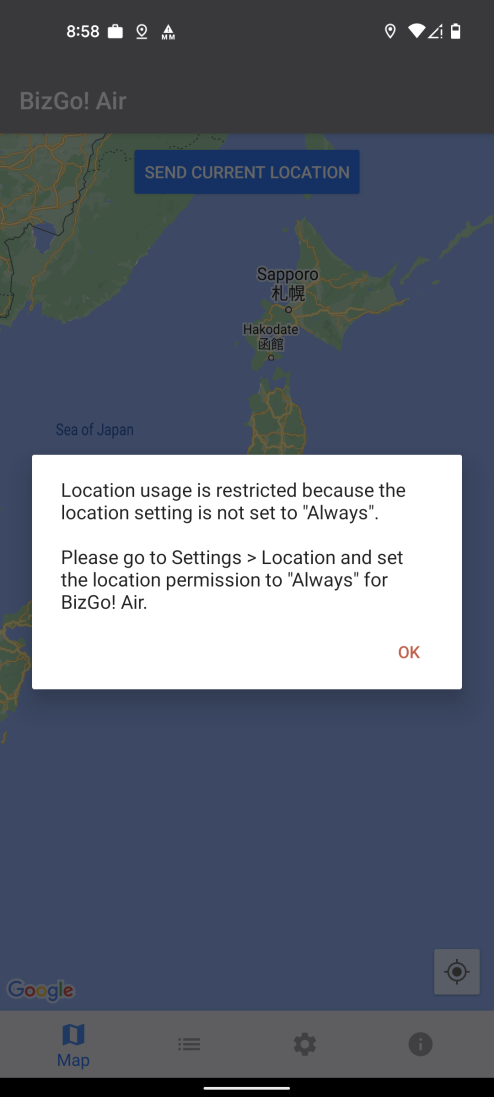
-
Tap on "Permissions" to open the settings page for permissions.
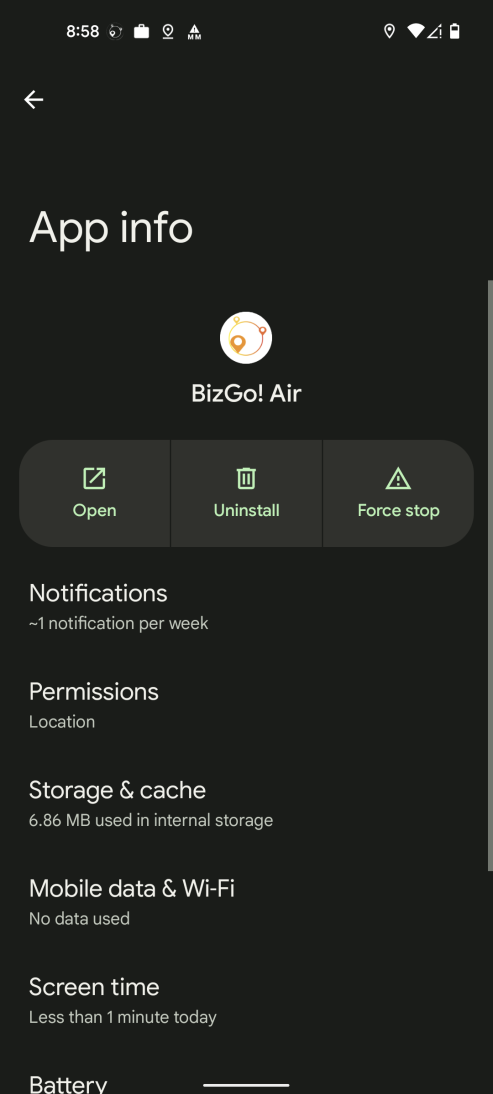
-
Open "Location"
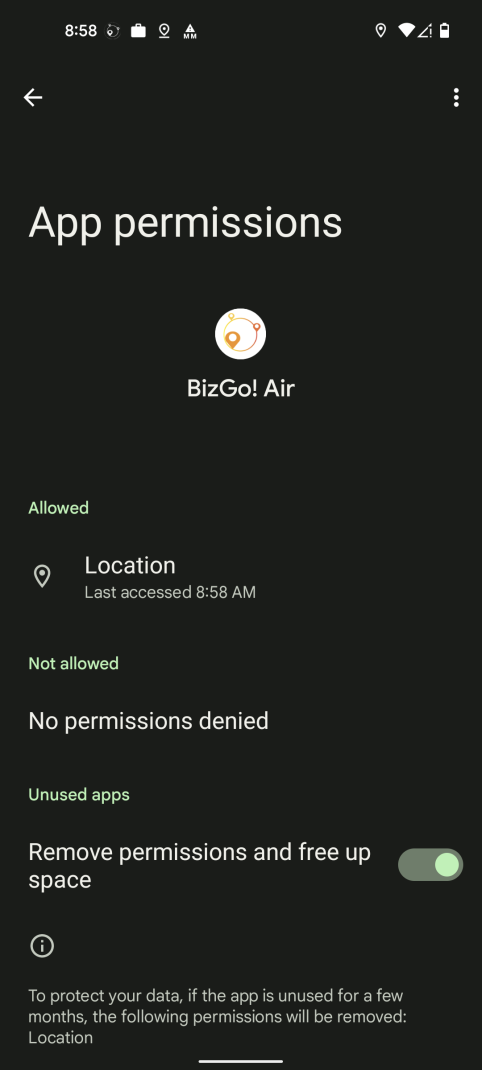
-
From the selected permissions in step 2, change the permission to "Always Allow," and you're done.