Check location information from the management console
You will be able to check locations of devices on the management console after completed device settings.
- Click the device identifier that you want to check.
- You can reach them either of the following steps;
- Go to [[Control]] -> [[Location]] screen,
- [[Config]] -> [[Device]] screen
- or [[View]] -> [[Location]] screen
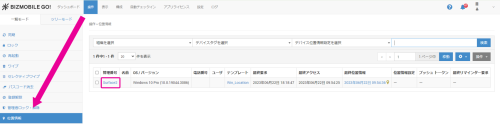
- Location tab will open.
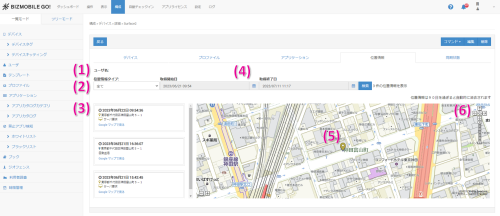
- (1) User Name
You can see the user details page by click here.- (2) Location Type
You can narrow down the displayed history by fetched location type.- (3) Location History
You can check the fetched location history.
※It may take up to 15 minutes for the address conversion of location.
※If the address of the fetched location is unknown, it will be displayed with latitude and longitude.
※The maximum number of location history entries displayed on the screen is 50.
Clicking on "View on Google Maps" will open Google Maps, allowing you to view the device's location information. ...The location automatically fetched by moving a certain distance.
...The location automatically fetched by moving a certain distance.
 ...The location fetched through operations (sending commands) from the management console.
...The location fetched through operations (sending commands) from the management console.- (4) From / To
By default, it is set "From" to 24 hours before the last available location and "To" to the current time.
It displays fetched location during this period.
You can set "From / To" as you like and search.- (5) Location
You can check the location fetched date and address.
Also, if you click inside the frame, the location and details will be displayed on the corresponding pin.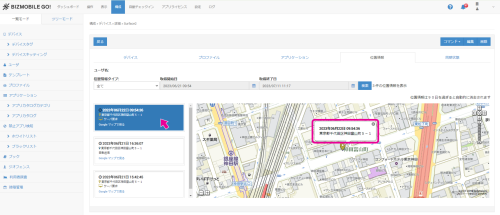
- (6) Zoom In and Zoom Out
You can zoom in and out the map.