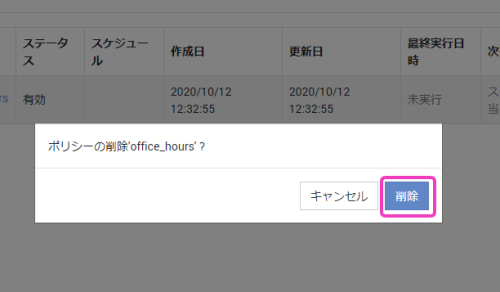Policies
In Policies, you define the times when templates will be switched and the templates that are applied at each time.
You can also specify the time to automatically restart the device.
Note:
All devices will be affected those assigned to the templates which has specified as a before or after switching templates.
One Policy need two different templates, one for "From Template" and another for "To Template".
All the templates can be assigned to only one Policy and cannot be both "From" and "To" .
Creating a Policy for Template Switching
- Go to [[CONFIG]] > [[Time-Based Management]] > [[Policy]] and click the [Create] .

- Enter the required information in the expanded screen, then click [Save].
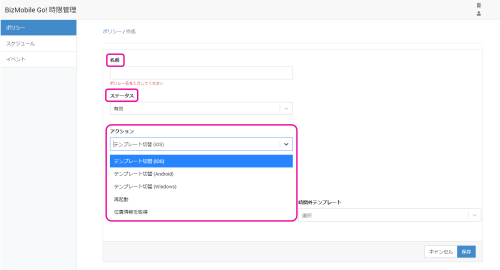
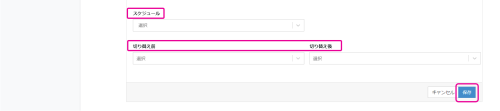
Input items (* is mandatory field):Name* Name for the policy Status* Choose between "Enabled" or "Disabled" (If disabled, template switching will be stopped) Schedule Select any schedule from the created schedule list Action* Choose from the following; - Change template (iOS)
- Change template (Android)
- Change template (Windows)
- Restart
- Fetch location
From Template* Choose the template To Template* Choose the template - After completed creation, it will be displayed in the list.

Creating a Policy for Automatic Device Restart
- Go to [[CONFIG]] > [[Time-Based Management]] > [[Policy]] and click the [Create].

- Enter the required information in the expanded screen, then click [Save].
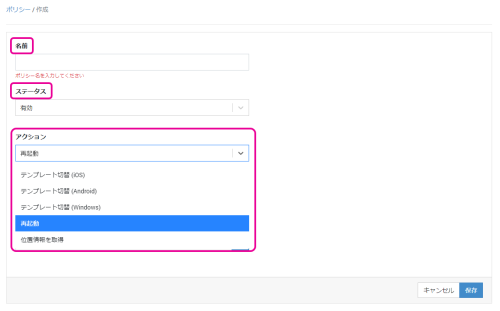
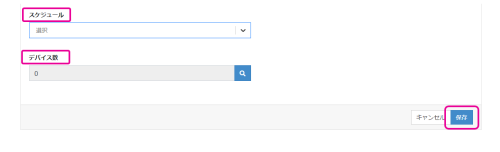
Input items (* is mandatory field):Name* Name for the policy Status Choose between "Enabled" or "Disabled" (If disabled, template switching will be stopped) Schedule Select any schedule from the created schedule list. Action Choose "Restart." Devices You can search devices which you want to specify by device identifier or narrow down by device tag.
Editing a Policy
- Go to [[Policy]] and click the [edit]icon of the policy you want to edit.

- Modify the fields in the expanded screen (all fields are editable).
- Click [Save].
Deleting a Policy
- Go to [[Policy]] and click the [delete]icon of the policy you want to delete.

- Click [Delete] when the confirmation popup is appear.