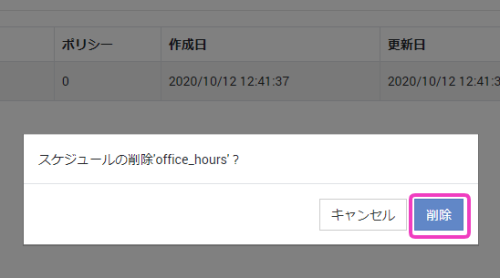Schedules
Create a Schedule for switching templates that matches to working hours.
In addition to that, you can optionally set annual holidays for each Schedule.
Create a Schedule
- Go to [[Schedules]] screen and click [Create Schedule].

- Enter the required information in the expanded screen, then click [Save].
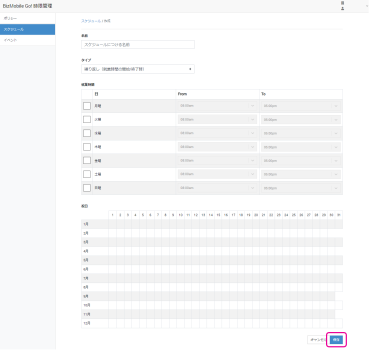
Input fields (*=Mandatory fields):Name* The name for the schedule. Type* Choose one from the following: - Weekly - in / out (Start/End of Work Hours)
- Weekly - once per day(Once During Work Hours)
Schedule Hours* Select the time for switching templates on each day of week. Holidays Select annual holidays or any holidays on the calendar. - After completed creation, it will be displayed on the list screen.

Editing a Schedule
- Go to [[Schedule]] screen and click the <Edit> icon on the schedule you want to edit.

- Edit the fields (all fields are editable).
- Click [Save].
Deleting a Schedule
- Go to [[Schedule]] screen and click the <Delete> icon on the schedule you want to delete.

- When the confirmation pop-up shows on the screen, click [Delete].