Organizations
CSV file specifications
- The first row is a “header” instructed at CSV file format.
- Header has no space
- CSV file header and values are case sensitive.
CSV file format
|
OrganizationID |
ID that uniquely identifies the organization |
|
Name |
Name of the organization (name displayed on the web console) |
|
ParentID |
ID of the parent organization |
|
OrderingNumber |
Order in which the parent organization is displayed |
CSV file sample
OrganizationID,Name,ParentID,OrderingNumber 01child1,Child1,01Parent1,0 01grandchild1,Grandchild1,01child1,0 01Parent1,Parent1,,0 02Child2,Child2,02Parent1,0 02Parent1,Parent2,,1
This CSV file will create below organization structure.
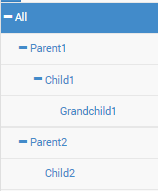
Upload CSV file
Step
1. Go to CONFIG -> Tree -> click Import icon 
2. Put CSV file to “CLICK HERE OR DROP CSV FILE HERE” area, or click this area to open file selection screen.
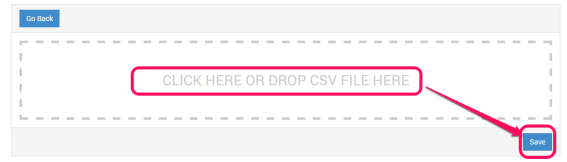
3. Press Save
4. Click OK at below message
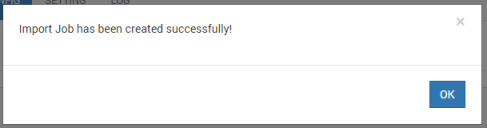
5. System shows a new job at the import history table as status=PENDING. After a few seconds, press refresh button on your browser.
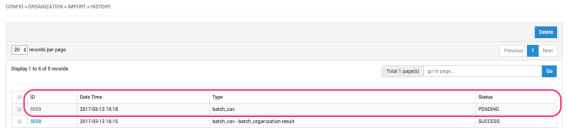
6. After refresh, Status is changed to SUCCESS, and ID number is changed to hyperlink. To check import result, click hyperlink to download import result CSV file.
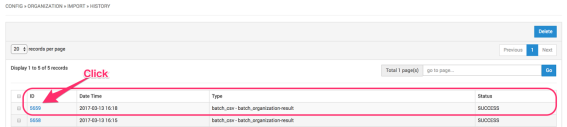
History of Import CSV
To check import history, please see import history list at Import screen (please scroll down).
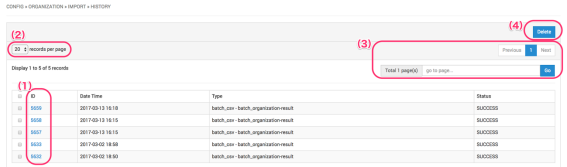
(1) Click “ID” value to download “Import result” CSV file. This is the same file at step 5.
(2) Selectable item numbers per page … 20, 5.x and 100 items.
(3) Move to other page if history has multiple pages
(4) Delete Import result. Please tick the left side of the item you want to delete in the list/